V-1SDI: Troubleshooting Only HDMI Input 4 Working
The V-1SDI has 4 input channels, but note that input 4 is a scaling input, so it can accept a variety of video formats without having to adjust your system settings.
For a detailed list of compatible Video Formats for inputs 1-3 and input 4, please see the Input Formats section of the V-1SDI's Specifications.
When you connect your video sources (cameras, laptops, etc.) to the V-1SDI, and you only see video on input 4 in the MULTI-VIEW output, it is likely that the video format(s) of your sources do not match the V-1SDI.
How to Adjust the Video Format
- Press and hold the [ SETUP ] button for 2 seconds, located in the lower-left corner for the hardware panel.
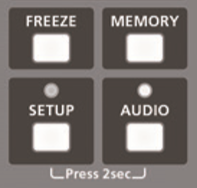
- Using the [ MIX ] / [ CUT ] (Page Up / Down) and [ DSK ] / [ AUTO ] (Line Up / Down) buttons, navigate to Page 14/16.

- Use the [ DSK ] / [ AUTO ] (Line Up / Down) buttons to highlight the 2nd option, FRAME RATE, and use the FADER BAR to adjust it.
-
FRAME RATE depends on your geographical region's video standard. If you are in the U.S., it is 59.94 Hz.
- On the side of the V-1SDI, next to the RS-232 port, there is a 3-way switch labeled FORMAT.

- FORMAT is the system-wide resolution. Set it to a value that your cameras support and best fits your workflow:
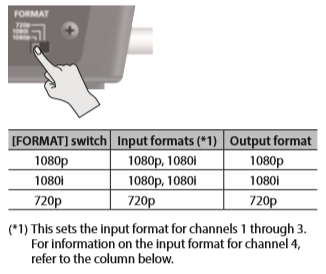
- Here are the key differences between the three format settings:
-
720P is 59.94 frames per second, but is a lower resolution than 1080.
- This is great for fast-moving content like sports, but some newer camcorders may not support it.
- This is great for fast-moving content like sports, but some newer camcorders may not support it.
-
1080i is 29.97 frames per second, comprised of 59.94 interlaced fields.
- This may cause issues with fast-moving content due to interlacing.
- This may cause issues with fast-moving content due to interlacing.
-
1080P is 59.94 frames per second, and provides the best quality.
-
This requires cameras that support 3G SDI, and reduces the max cable length.
-
This requires cameras that support 3G SDI, and reduces the max cable length.
-
720P is 59.94 frames per second, but is a lower resolution than 1080.
- Once your sources are connected, if you do not see them on the MULTI-VIEW output, check the documentation for your cameras to determine how to change the output resolution so that it matches your V-1SDI System Format. Once adjusted, the signals should start to appear on the MULTI-VIEW output.
Additional Troubleshooting
-
Some cameras require that you reboot them after changing the video format.
-
Some PTZ cameras require you to change the resolution with DIP switches or dials on the back or bottom of the camera. Others will let you change it via its system menu, or remote software.
-
Note: Check the Owner's Manual for your camera before changing your video format. If you change to a format your display does not support (like 50 Hz), you may lose picture on standard displays until you can change it to a compatible resolution.
-
-
Some PTZ and security cameras output only 60 frames per second and not 59.94, so they may not display on the V-1SDI.
-
Some camcorders and PTZ cameras list 60 frames per second output in the menu, but they actually output 59.94.
-
Some cameras may have a BNC output that is analog Composite, and not digital SDI. Composite outputs are not compatible with the V-1SDI.
-
If using a Mac computer with a newer version of MacOS, if you go into your System Preferences and Display settings, when you select Scaled, you will not see fixed resolutions like 720P, 1080i, and 1080P. To enable this, hold down the Alt/Option key while you click on the Scaled radio button to enable the list of fixed resolutions. More information is available in this article.
