VR-3EX: USB Audio Out Delay Setting (CAPTURE/STREAMING)
We have a couple of units that can stream your audio and video out of the USB port. Here are some tips on how to setup the USB delay on the audio in case you need to.
First you want to make sure that you have established communication via the USB output going to your computer.
Making the Connection to a Computer via USB VR-3EX/ V-4EX
1. Connect the USB 2.0 port on the computer to the USB port on the VR-3EX/ V-4EX.
2. Turn on the power to the VR-3EX/ V-4EX
3. Start the computer.
4. Wait for communication between the VR-3EX/ V-4EX and the computer to be established.
When communication with the computer starts, the operating system’s standard driver is automatically installed.
* The VR-3EX/ V-4EX is seen as a USB video device or USB audio device by the computer.
Operate the VR-3EX/ V-4EX to get it ready to output video or audio to the computer.
Making a Connection with a Computer with VR-50HD
1. Turn on the power to the VR-50HD.
2. Start the computer.
3. Using a USB cable, connect a USB 3.0 or USB 2.0 port on the computer to the USB STREAMING port on the VR- 50HD.
* Making the connection using an extension cable or USB hub might result in the computer failing to recognize the VR-50HD. We recommend using a direct connection between the VR-50HD and the computer.
* When making the connection using USB 3.0, use a USB 3.0 cable.
4. Wait for communication with the computer to be established. A short while after making the connection, communication with the computer starts, and the standard driver for the operating system is automatically installed. Installing a special driver is not necessary.
* The computer recognizes the VR-50HD as a USB video device or USB audio device.
Once you've confirmed that the USB is showing the program output follow these steps according to the switcher that you are using:
VR-3EX
Use the procedure below to apply delay to audio and align the video/audio timing:
-Use the [USB LEVEL] knob to adjust the volume level of audio output from USB
- Correct any deviation in the video and audio output via USB
- To adjust delay output only on the audio output via the USB port. Go to MAIN [SETUP] → <USB DELAY> here adjust the delay time for the audio output via USB.
V-4EX
Use the procedure below to apply delay to audio and align the video/audio timing:
1. Display the audio setup screen. Press the [AUDIO] button in the INPUT section to display the setup screen for audio.
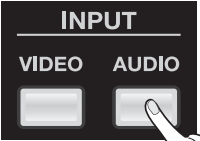
- Adjust the amount of delay. Use the touch panel to select [D1] or [D2], then operate the [VALUE] dial to adjust the amount of delay.
* [D1] is delay applied globally to the output, and [D2] is delay applied only to AUDIO IN input.
* You can set [D1] in a range of 0.0 to 4.0 frames and [D2] in a range of 0.0 to 2.0 frames.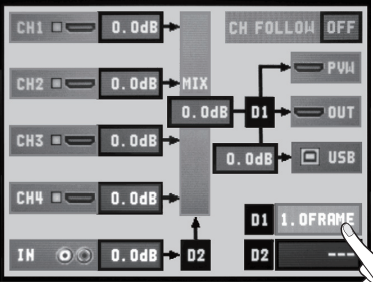
- Close the setup screen. Press the [AUDIO] button in the INPUT section to return to the original screen.
VR-50HD
Making the Settings for Streaming
Hit [MENU] under "SYSTEM" → hit <USB STREAMING>
In this menu you will be able to adjust the USB audio delay: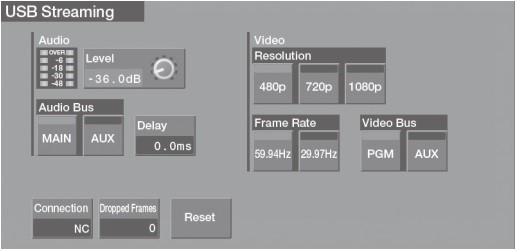
For more detailed instruction on VR-50HD USB streaming setup please see attached excerpt from the manual.
With all the information you need on getting the audio delay dialed in on your Roland switcher.
