M-5000: How to Send the MAIN Bus to MATRIX Buses
The following article guides through sending the MAIN bus to two MATRIX buses (one for MAIN left and another for MAIN right).
- Creating two Matrix channels:
- Press the MENU button and then select SETUP-->MIXER CONFIGURATION.
- Select "MATRIX" in the "TYPE" section on the left of the screen to open the MATRIX window.

- Be sure that there are at least two MATRIX INPUTS to accommodate the left and right channels of the MAIN bus that will be sent to the two new Matrix buses that we're now creating.
The default is usually 16--which is more than enough.
- Select 2 to the left of "ADD". Then select ADD and then select APPLY. Two Matrix buses will be added to the console.

- Patching the output of the Matrix channels to physical outputs
- Press the P.BAY button.

- Select the OUTPUT tab and then select the DEVICE that the Matrix will be output to.
For example, if the M-5000's outputs on it's back panel will be used, select "C: LOCAL" for the DEVICE. - Select MAIN1 L as the SOURCE for a physical output on the screen. The example below shows the MAIN1 L (left channel) being selected as the source for output 1 (which is the console's physical output 1).
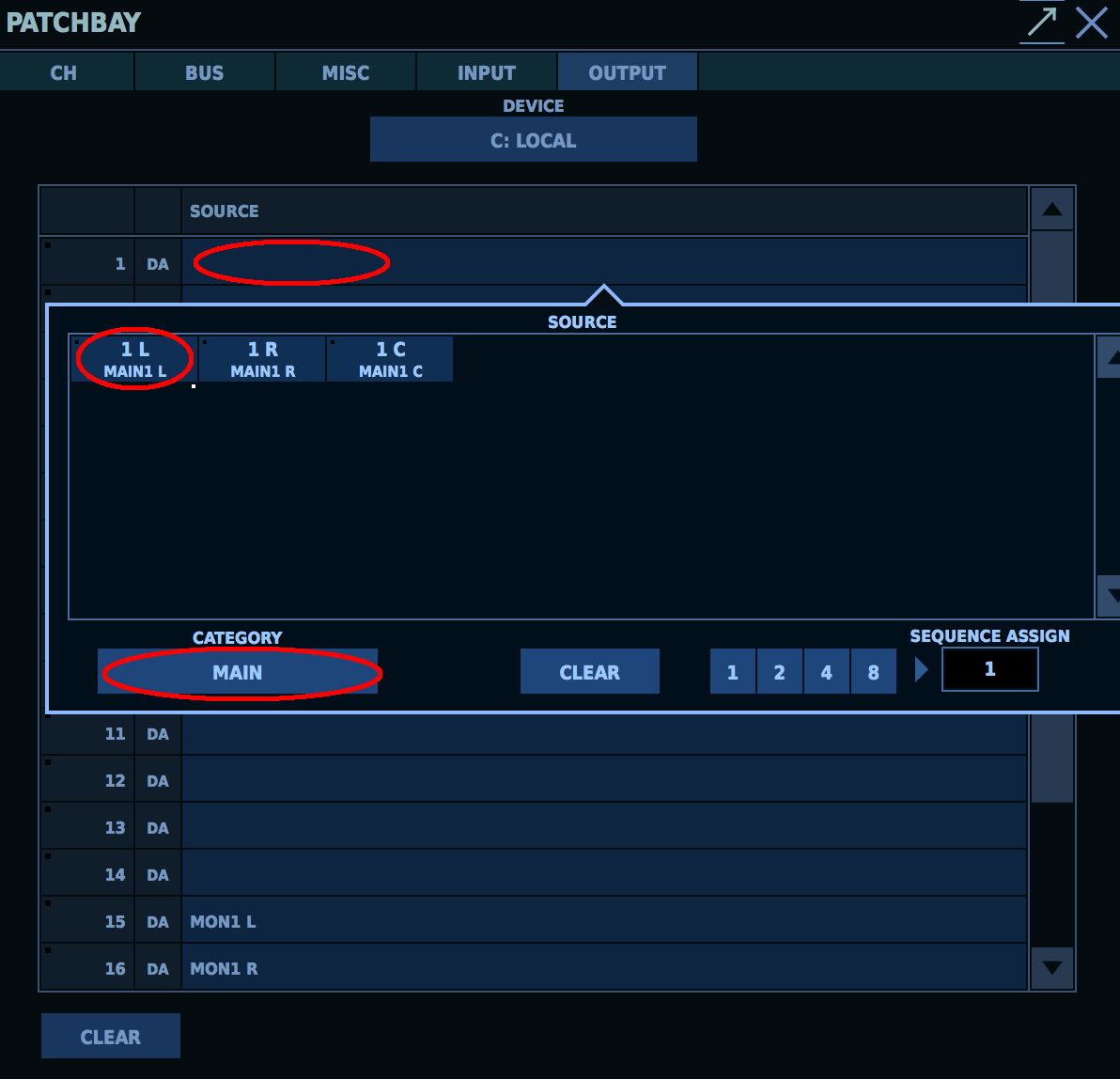
- Repeat this for MAIN1 R (right channel) using a different physical output on the screen. The example below shows MAIN1 L patched to XLR output 1 and MAIN1 R patched to XLR output 2.
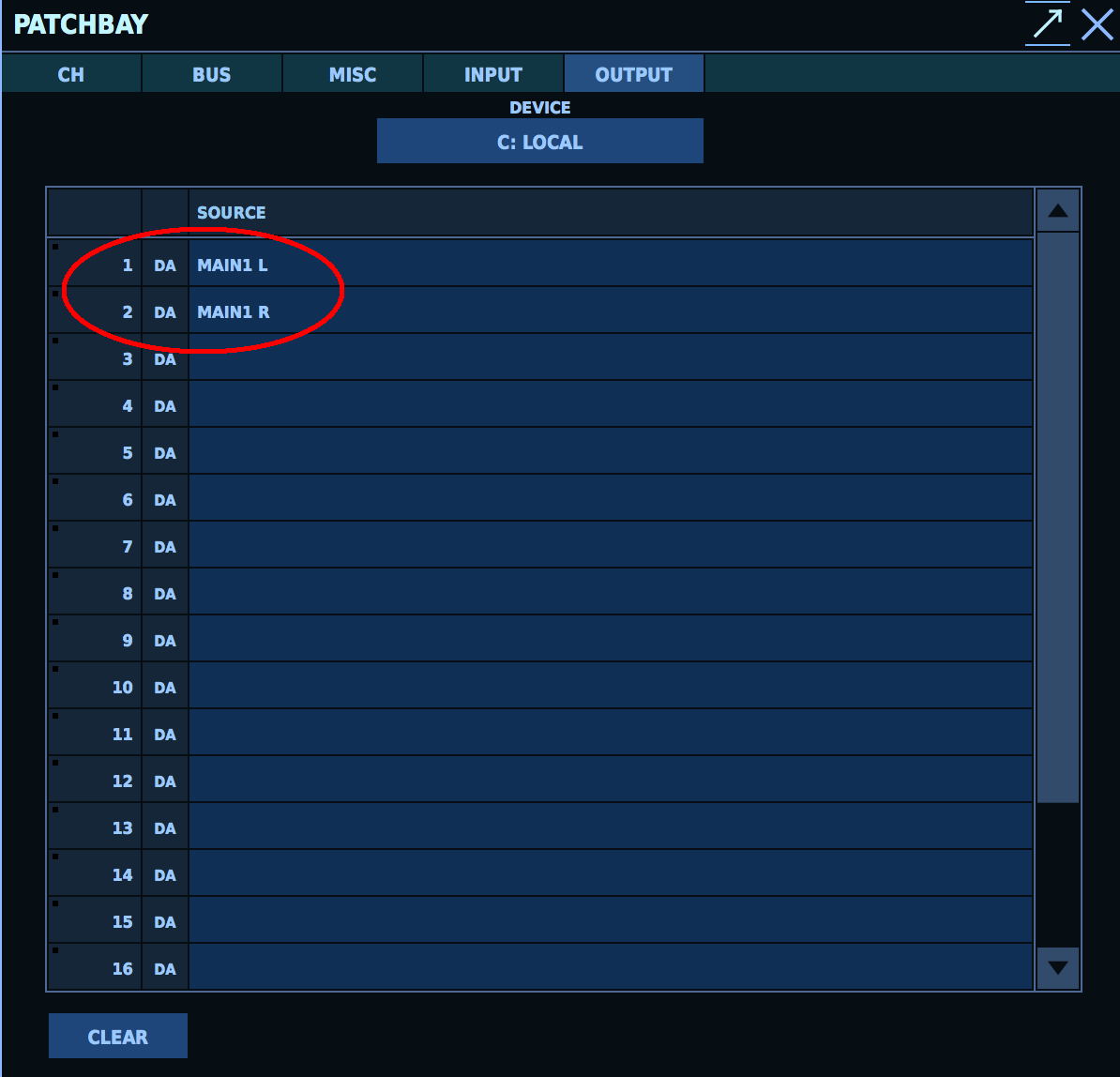
- Selecting audio channel sources for Matrix buses:
- Press the MENU button and then select MATRIX INPUT.
Note: The left hand side of the MATRIX INPUT grid are the sources from which will be sent to the Matrix channels. - Select an input box (such as "IN 1") to create an Matrix input source.

- A smaller source window will appear. Select "CATEGORY" and then select MAIN.

- Then select the MAIN1 L as the source channel.
- Select the next input box (such as "IN 2") to create a second Matrix input source.
- Select MAIN1 R as the source channel.
The example below shows MAIN1 L as the first input source and MAIN1 R as the second input source.
-
Sending audio from the MAIN left and right bus to two Matrix buses.
The example below will send MAIN1 L (left) to Matrix 1 and MAIN1 R (right) to Matrix 2. - Touch the source box for MAIN1 L that will be sent to MTX1 (i.e. Matrix 1).
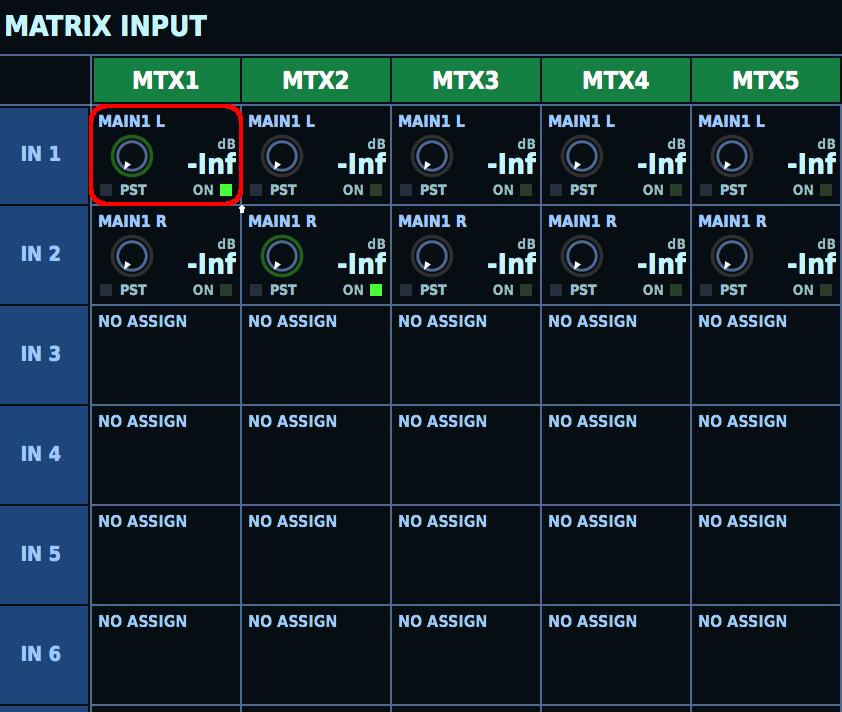
- Press the SELECTED KNOB button (to the bottom right of the touchscreen) so that the small ON box turns green.

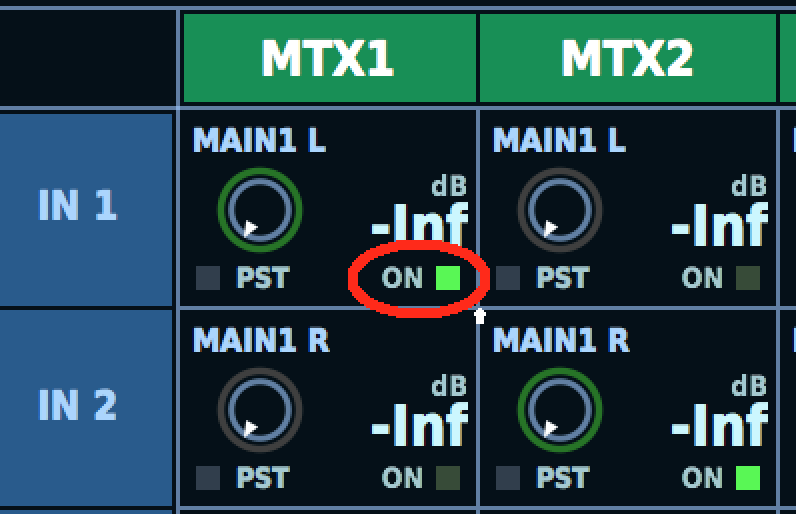
- Press the SHIFT button (to the left of the SELECTED KNOB area) so that it's blinking. Then press the SELECTED KNOB button until PRE-P (pre processing) is selected.
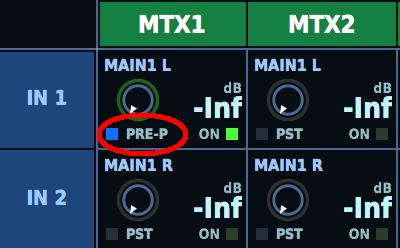
- Now turn the SELECTED KNOB until MAIN1 L is at 0.0dB.
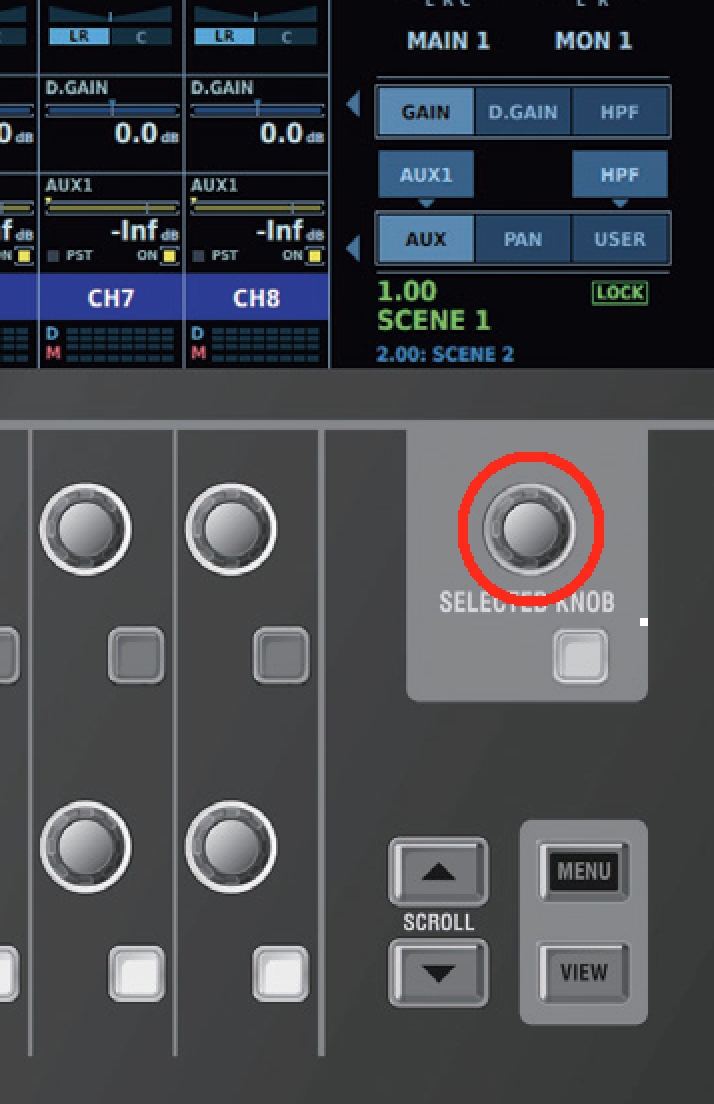
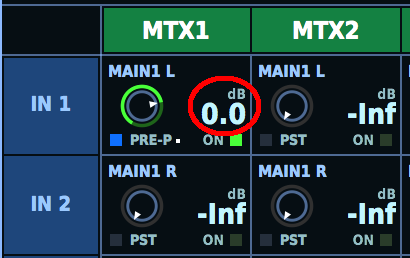
- Repeat these steps for IN 2 (which is MAIN1 R) being sent to MTX2. The result should look like this:
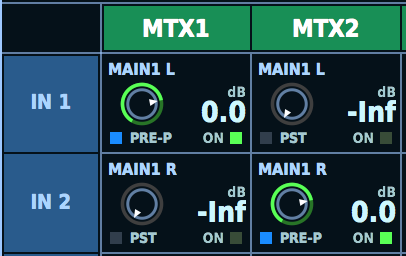
The process is now complete.
